Fixing Issues with Maximizing Microsoft Applied Skills Lab Windows
Date published:
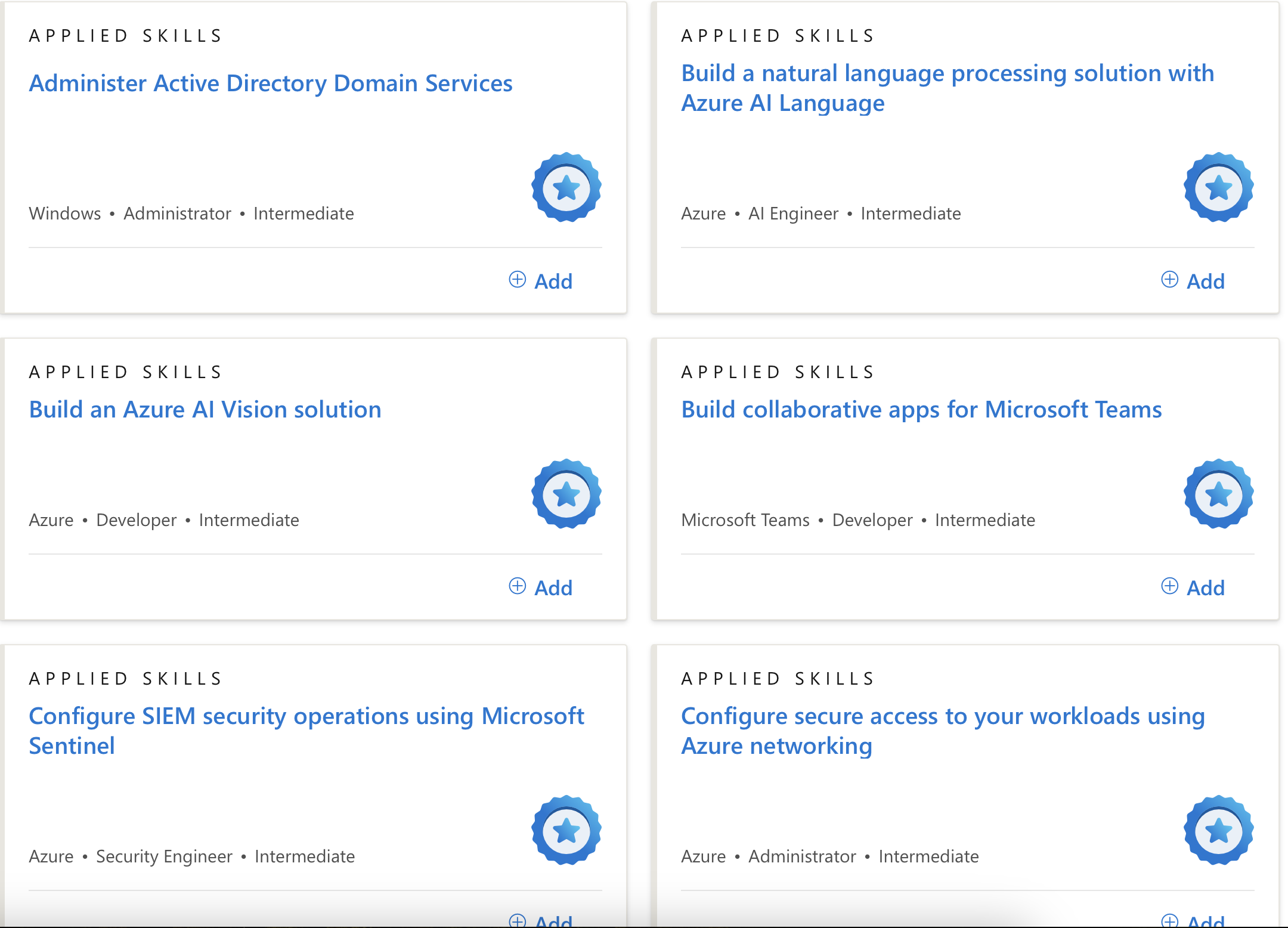
In this blog post, I will share my experience with the Microsoft Applied Skills program and how I optimized my learning experience. I will also share some tips on how you can make the most of the program. A few weeks ago, I ran into issues with the Microsoft Applied Skills and I was unable to maximize the lab window.
What are Applied Skills credentials
Microsoft Applied Skills is a program that offers hands-on experience with Microsoft technologies. It is designed to help you build practical skills and gain real-world experience. The program offers a range of credentials, including Azure, Dynamics 365, Power Platform, and more. To view the full list Microsoft Applied Skills Microsoft Applied Skills Credentials.
How to Fix Issues with Maximising Microsoft Applied Skills Windows
If you are having issues with maximizing the lab window in Microsoft Applied Skills, here how you can fix it using Microsoft Edge browser.
- Once you have selected an Applied Skills lab and after the lab has loaded.
- Click on the three dots on the top right corner of the browser click on show more tools and select developer tools.
- On the HTML code go on the body and find iframe and you should see src url with the lab link. simliar to the below image.
- Copy the context in src and paste it in a new tab and you should be able to maximize the lab window. do not close the original tab as it will close the lab.

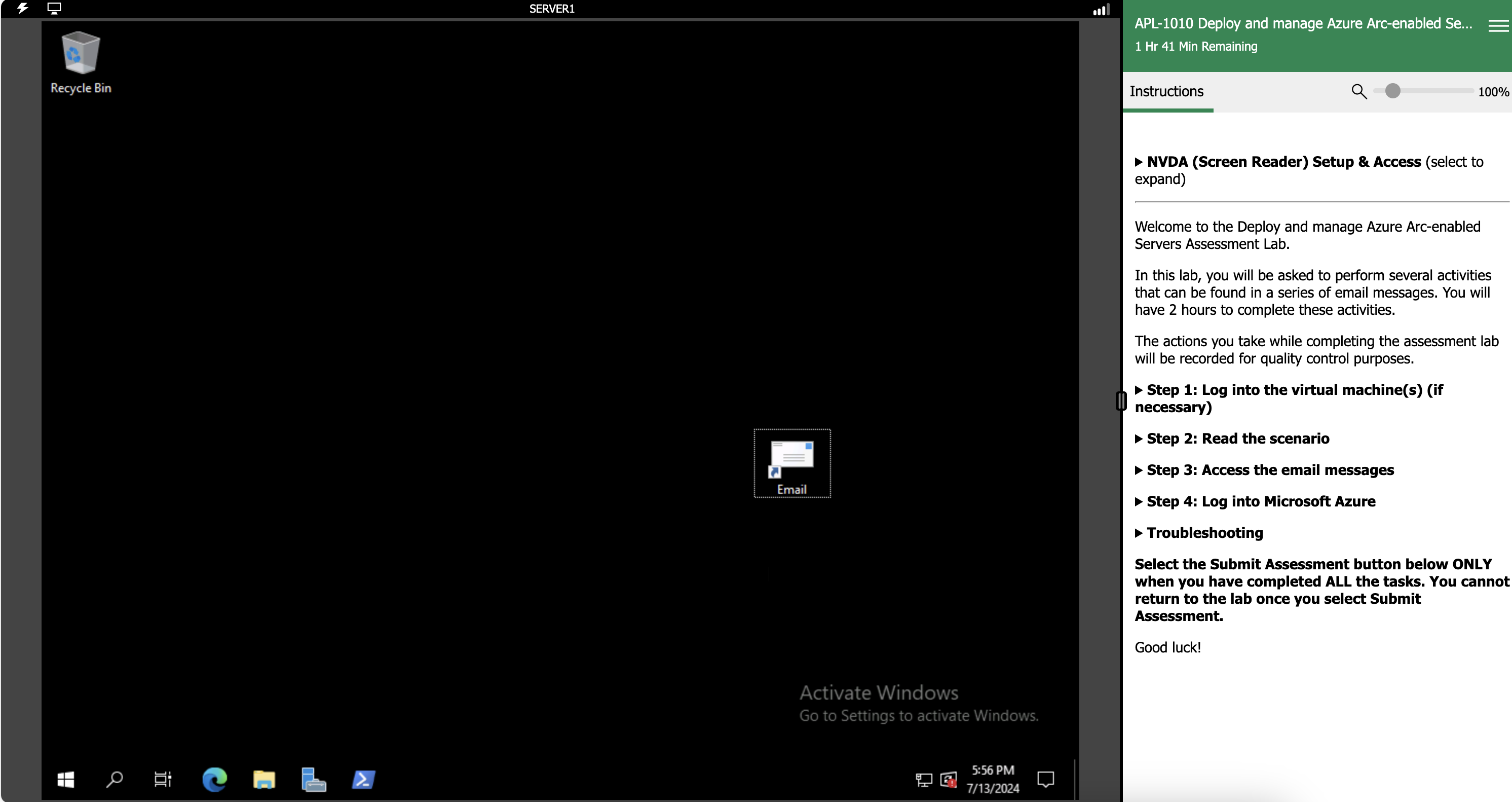
Conclusion
In conclusion, the Microsoft Applied Skills program is a great way to gain hands-on experience with Microsoft technologies. By following the steps above, you can fix issues with maximizing the lab window and make the most of your learning experience. I hope you found this blog post helpful and that you are able to optimize your learning experience with Microsoft Applied Skills.

